Auto Login
This feature requires a good understanding of Graasp and might be for users that are more technically inclined.
In this article we will use the term itemLogin to designate the possibility to log a user only with a pseudonym.
Purpose
This feature allows to force which itemLogin account will be used for a lesson by providing a url that contains all necessary information for the user.
Use cases
Potential use-cases for this feature include:
- Studies (like Prolific) where you can provide a personalized link to each participant and you want each participant to use a very specific username (i.e. to ease data analysis, or to not collect personal information)
Setting up your activity
In this section we will go over the process for setting up auto login.
-
Create an item
-
Go to this item's sharing page
-
In the sharing page enable "Pseudonymized" access with "Pseudonym". The auto login feature only works with "Pseudonym", it does not work with "Pseudo and password". You should have the same as the following image:

-
Create the link to share with users
-
Go to the item page in the player, it should look like this:
https://player.graasp.org/:rootId/:itemIdwhere
:rootIdand:itemIdare unique identifiers. -
Append to this URL the
/autoLoginpath:https://player.graasp.org/:rootId/:itemId/autoLogin -
Add the username to use as a search query parameter:
https://player.graasp.org/:rootId/:itemId/autoLogin?username=Bob -
Optionally add other parameters like
fullscreen=trueorshuffle=true.
-
Usage
If someone uses the url generated in the previous section (https://player.graasp.org/:rootId/:itemId/autoLogin?username=Bob), they will see the following page:
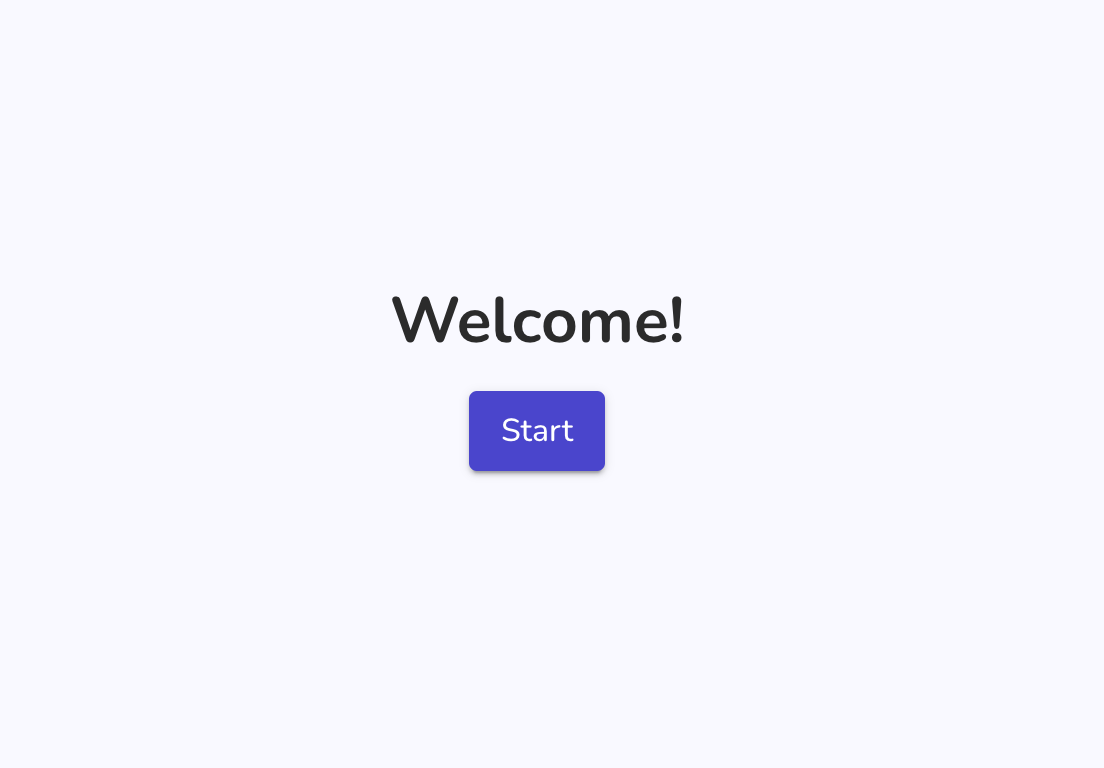
Clicking on the "Start" button will log them in as Bob and bring them to the activity.
Et voilà